 Photo from Unsplash
Photo from UnsplashOriginally Posted On: https://www.alwaysvpn.com/insights/how-to-install-ipvanish-on-amazon-firestick
Not only is IPVanish known for its robust security features, but it also has fantastic reviews when it comes to installing this secure VPN onto Amazon Firestick. Lucky for you, adding IPVanish to your Firestick app library is a quick and intuitive process. Keep reading to learn more about how to download and use IPVanish to stream more content on your Firestick.
Why Stream with IPVanish?Without a VPN, it’s challenging, if not impossible, to stream content from other states or countries. For example, if you want to access the British Netflix Catalog or BBC iPlayer, you’re going to need a UK IP address. The same applies if you’re abroad and want to access American content from overseas. You’re going to need to connect to a server located in the United States to access the content you desire. Domestically, you are likely to run into blackout restrictions during certain sporting events like NFL games.
A VPN like IPVanish will help you bypass any blackout or geo-restrictions with just a few clicks. Another great feature IPVanish has that sets it apart from its competitors is its torrenting support. Their interface is excellent for P2P file sharing, and they give their users the ability to connect to over 40,000 dynamic IP addresses across 1,900 servers worldwide. Plus, we could unlock multiple Netflix libraries along with Disney+ and ESPN+. Feel free to read more about which content you can access in our in-depth IPVanish review.
IPVanish and FirestickNow that you have a better understanding of IPVanish’s streaming capabilities, we want to walk you through how to install and use IPVanish on Amazon Firestick so you can unlock more content. Keep in mind that you’re not only going to be able to access more content worldwide, but you’ll be able to do so securely and privately.
How to install IPVanish on Firestick1. Log into Firestick and click Home.
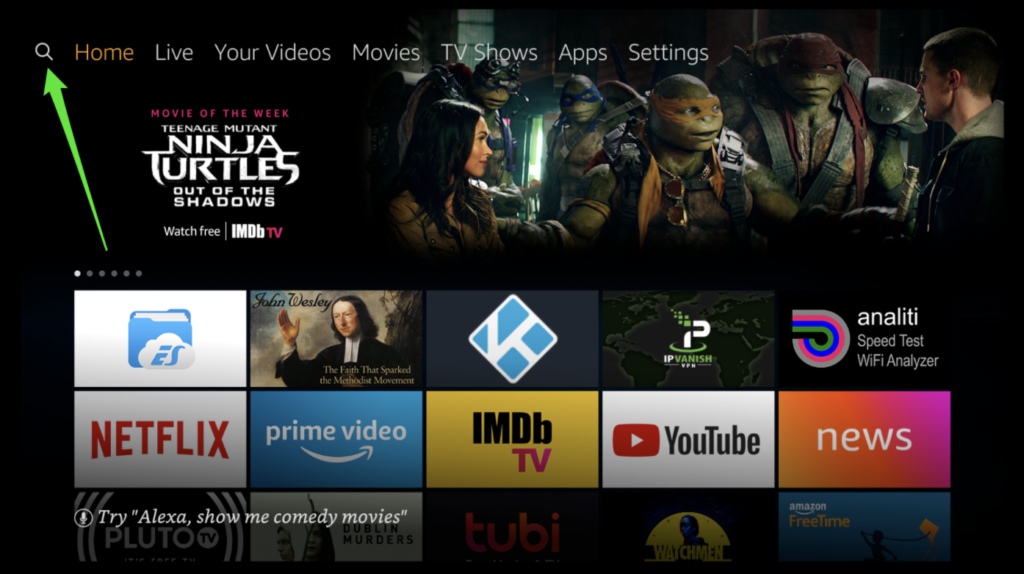 Source: IPVanish
Source: IPVanish
2. Click on the Search icon located on the top left side of the menu.
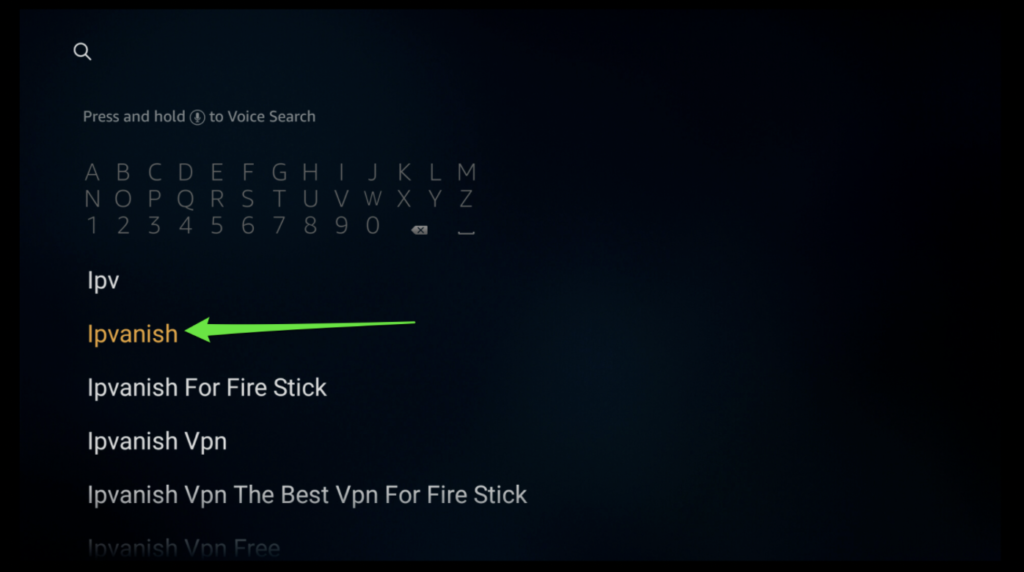 Source: IPVanish
Source: IPVanish
3. Type in IPVanish into the search bar and click on it. You can also search with voice recognition.
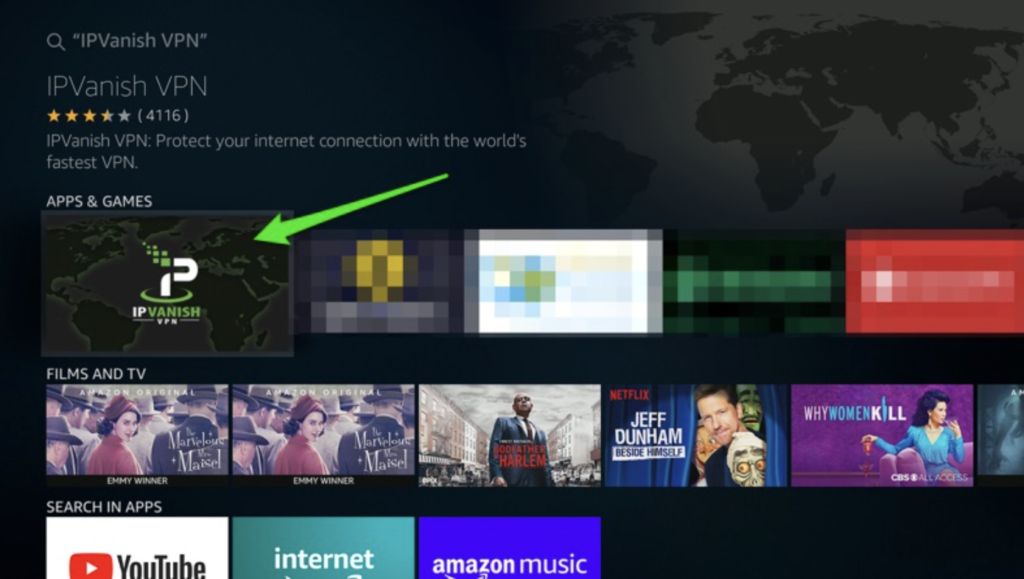 Source: IPVanish
Source: IPVanish
4. Select the IPVanish app from the search results and click Download.
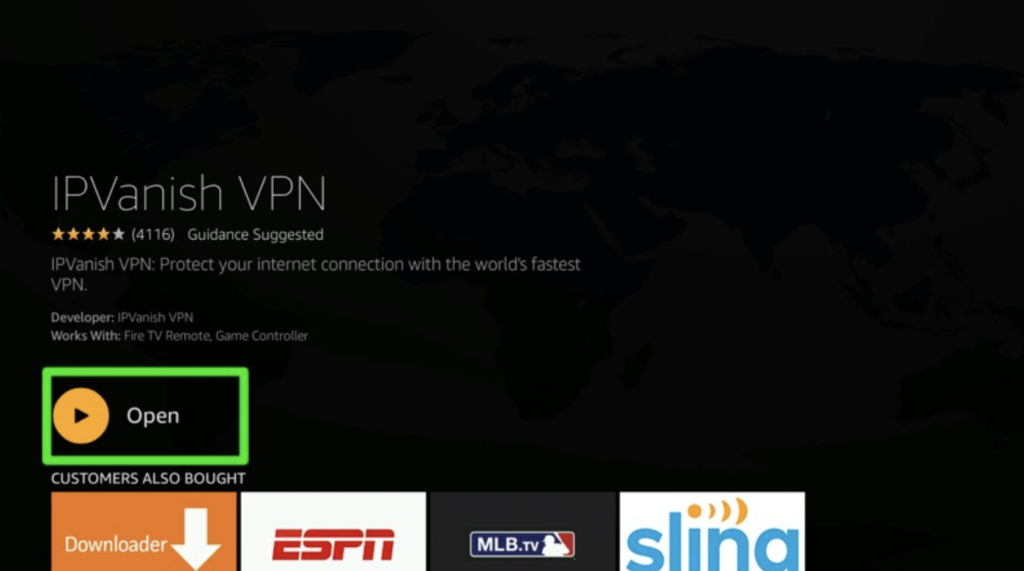 Source: IPVanish
Source: IPVanish
5. Click Open once the download is complete.
How to use IPVanish on Firestick1. Enter your username and password on the IPVanish homepage.
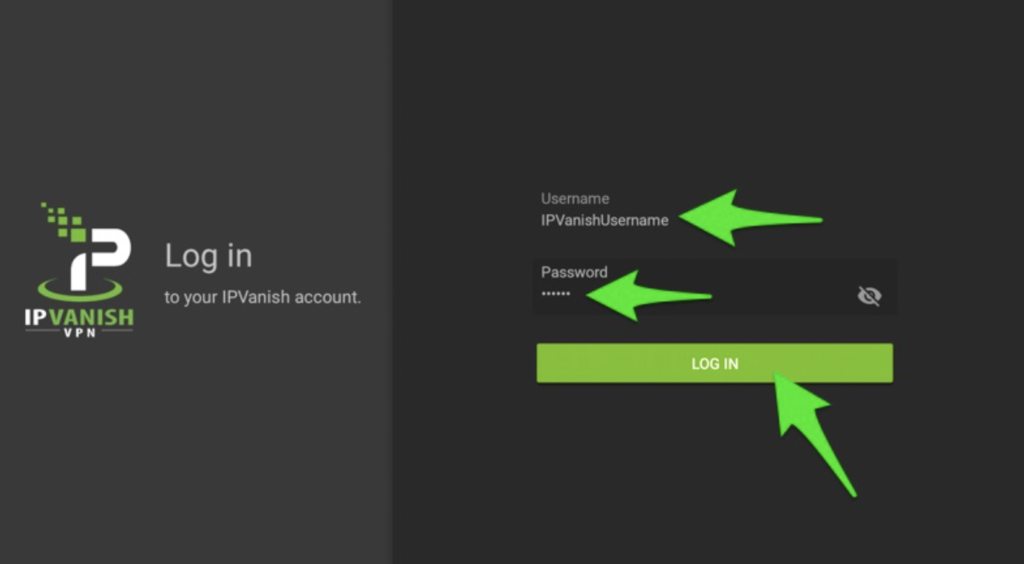 Source: IPVanish
Source: IPVanish
2. Click the Country button on the left side if you want to connect to a specific location.
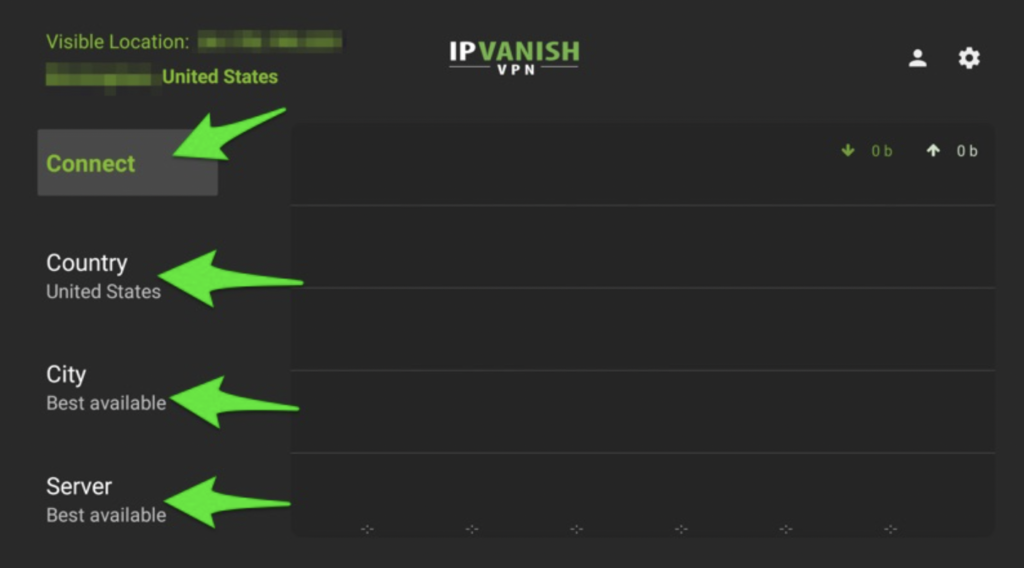 Source: IPVanish
Source: IPVanish
3. Choose your server of choice from the list of countries and connect to it.
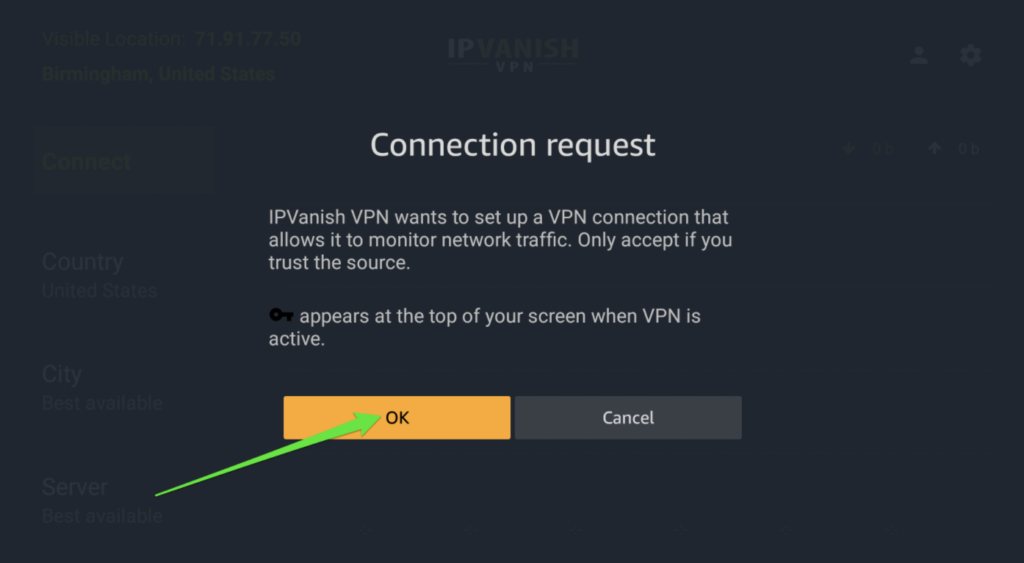 Source: IPVanish
Source: IPVanish
With its high ratings on the Amazon app store, IPVanish is an excellent addition to your Firestick app library if you’re looking to unlock access to more content domestically and worldwide. Between its privacy features and a large selection of servers, IPVanish will allow you to access international content on streaming platforms like Netflix and Hulu. You can also say goodbye to any game-day-related blackout restrictions and any censorship-related restrictions. That being said, if you are an avid Firestick user, IPVanish will be an excellent choice for all of your streaming needs.
